 AutoSplitter
AutoSplitter
Scan multiple photos at once and crop them automatically
 Download AutoSplitter now!
Download AutoSplitter now!Select scanner or resolution
 Submit a support ticket in case you need technical assistance.
Submit a support ticket in case you need technical assistance.
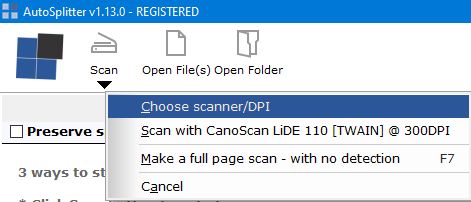 Starting from v1.13 you can select Brightness and Contrast when selecting the scanner. Lowering your brightness by 5-10% can help to bring out more details from your photos. Please be aware that these adjustments may affect accuracy of autodetection.
Starting from v1.13 you can select Brightness and Contrast when selecting the scanner. Lowering your brightness by 5-10% can help to bring out more details from your photos. Please be aware that these adjustments may affect accuracy of autodetection. Download AutoSplitter now!
Download AutoSplitter now! How to add a new split quickly
How to add a new split quickly