 AutoSplitter
AutoSplitter
Scan multiple photos at once and crop them automatically
 Download AutoSplitter now!
Download AutoSplitter now!Finetune photo detection
 Submit a support ticket in case you need technical assistance.
Submit a support ticket in case you need technical assistance.
You can find a set of parameters governing scan recognition under Options/Preferences/Calibration tab.
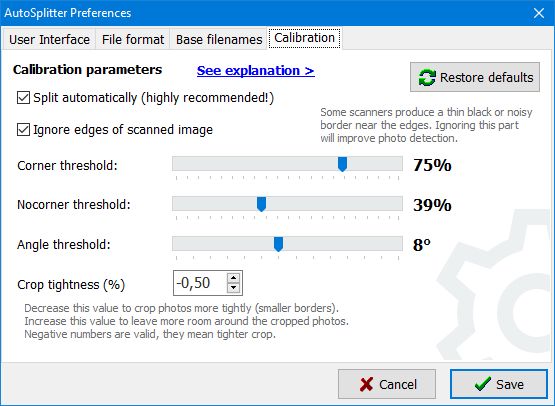
Corner Threshold & NoCorner Threshold: these work together. AutoSplitter tries to detect the corners of the photos. These parameters in unison control how sensitive the corner detection is. Basically if you increase the corner threshold and decrease nocorner threshold, you make the corner detection more strict. Less false positive detections will happen, but also false negatives will increase. There has to be at least 20% gap between these parameters at all time, otherwise detection will not work well. The gap is enforced by the software, don't worry about it. If your scanner's backlighting is very even all through the page, you may get better results with a lower nocorner threshold.
Angle threshold: photos more skewed than this angle are ignored. This helps to eliminate false positive detections. If you arrange your photos very carefully to be as straight as possible, you can decrease this value to 3-5% and improve your autodetection results.
Crop tightness: (previously called Auto expand) Some people prefer to have a bit of background around their photos, some prefer to cut off a bit of the edges of the photo to make sure the background is not visible. You can set this up here. Positive values to include more of the background, negative to cut off edges.
Ignore edges...: Some scanners produce blurry or blackened areas around the edges of the scanning area. Enable this setting to make the autodetection algorithm ignore edges. This will improve detection accuracy in some cases.
Starting from v1.13 you can change the brightness and contrast of the scanned image DURING scanning - you can basically instruct the scanner to change its exposure. You can change in-scanner contrast and brightness settings in the scanner choice dialog. This might affect autodetection accuracy positively or negatively. I advise you to try a bit lower brightness and higher contrast (5-10%), that will usually help increase clarity of scans and should improve autodetecion.
Everything can vary with each scanner and each scan, unfortunately. If most of your photos are detected, your parameters are probably right.
The parameters below have been removed during development, but some older versions still have them, therefore see their description for reference.
Background threshold: everytime a new detection is made, the program first separates background from foreground (photos). The bigger this threshold is, the less sensitive the separation is. Lowering this may result in more accurate detections IF the scanner's output is noise free. Most scanners are a bit noisy and/or unevenly lit, therefore we need to have a higher threshold in this variable most of the time.
Background color: this is the background color that was used to detect the latest batch of photos. It is automatically detected. This will be overwritten each time when a new detection happens.
Use entropy mapping: entropy mapping is a different method of separating photos from the background. May or may not work better than the default method. If you enable this, you can also set a threshold for it, which works in a similar way as background threshold. This is much slower than the default method, but it can improve detection for photos that have lots of background color areas (typically lots of white areas). Entropy mapping will result in lots of false negatives if your scanner's output is noisy.
- Basically if your scanner's output is really noise free, you can decrease background threshold and get better results.
- Turn on entropy mapping if you have lots of whites in your photos and turn off if you don't have.
 Download AutoSplitter now!
Download AutoSplitter now! How to add a new split quickly
How to add a new split quickly