 AutoSplitter
AutoSplitter
Scan multiple photos at once and crop them automatically
 Download AutoSplitter now!
Download AutoSplitter now!Metadata saving
 Submit a support ticket in case you need technical assistance.
Submit a support ticket in case you need technical assistance.
What is metadata
Meta tags are useful information embedded inside the image file itself. These tags are invisible on the photo, but many image editing and cataloging software can display and use these tags to make the image easier to find. You can save your captions as visible captions (see above) or metadata information or BOTH.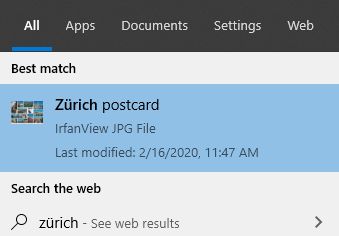 Windows will index metadata information of your scanned photos and will help you find the images. I have saved a postcard image from AutoSplitter, typing ZĂĽrich postcard into the metatag annotation.
This is what I get when I type Zürich into the Windows search bar - see screenshot on the left.
Windows will index metadata information of your scanned photos and will help you find the images. I have saved a postcard image from AutoSplitter, typing ZĂĽrich postcard into the metatag annotation.
This is what I get when I type Zürich into the Windows search bar - see screenshot on the left.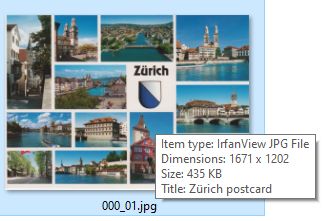 Windows Explorer will display these captions saved into the file when hovering over them with the mouse or when observing the file
properties, or selecting an image file with the View/Details pane enabled. For JPEG and TIF files annotations are saved as exif metadata.
EXIF support is widespread accross all image software. Metadata is also saved for PNG files, but it's a different format (IDAT chunks), with limited 3rd party support.
Windows Explorer will display these captions saved into the file when hovering over them with the mouse or when observing the file
properties, or selecting an image file with the View/Details pane enabled. For JPEG and TIF files annotations are saved as exif metadata.
EXIF support is widespread accross all image software. Metadata is also saved for PNG files, but it's a different format (IDAT chunks), with limited 3rd party support.
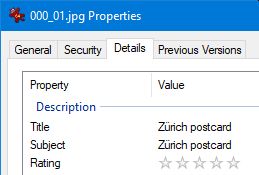 Windows Explorer will only display metadata of JPG and TIF files. Other image software may or may not
support these tags. Please verify your options if you are planning to use this great feature. GIF files do not support saving any kind of metadata information. You need to use other fileformats if you want to save these information. DPI information is also saved
into every fileformat that supports it (JPEG, TIF, PNG). This is useful in case you wish to reproduce the photo in print later on. DPI metadata has no other implication - it does not affect image quality of the saved image in any shape or form.
Windows Explorer will only display metadata of JPG and TIF files. Other image software may or may not
support these tags. Please verify your options if you are planning to use this great feature. GIF files do not support saving any kind of metadata information. You need to use other fileformats if you want to save these information. DPI information is also saved
into every fileformat that supports it (JPEG, TIF, PNG). This is useful in case you wish to reproduce the photo in print later on. DPI metadata has no other implication - it does not affect image quality of the saved image in any shape or form.Why your system does not support saving metadata?
 Some Windows systems (and many emulated Windows systems on Linux/Mac) have issues saving metadata information to image files. The cause of this is unknown. Currently AutoSplitter displays a warning message about the fact and saves image files without metadata information.
DPI information will NOT be saved. Meta tags will NOT be saved. Visible captions on the image are going to be saved of course. I'm working on to have a permanent solution to this error and I strive to let metadata be saved on every system.
This problem does not affect quality of the saved images in any shape or form. It's just the metadata that is going to be missing.
Some Windows systems (and many emulated Windows systems on Linux/Mac) have issues saving metadata information to image files. The cause of this is unknown. Currently AutoSplitter displays a warning message about the fact and saves image files without metadata information.
DPI information will NOT be saved. Meta tags will NOT be saved. Visible captions on the image are going to be saved of course. I'm working on to have a permanent solution to this error and I strive to let metadata be saved on every system.
This problem does not affect quality of the saved images in any shape or form. It's just the metadata that is going to be missing. Download AutoSplitter now!
Download AutoSplitter now! How to add a new split quickly
How to add a new split quickly