 AutoSplitter
AutoSplitter
Scan multiple photos at once and crop them automatically
 Download AutoSplitter now!
Download AutoSplitter now!Select output file format
 Submit a support ticket in case you need technical assistance.
Submit a support ticket in case you need technical assistance.
| Can be opened | Can be saved | Metadata support | |
| JPEG |  |  | DPI info + captions |
| PNG |  |  | DPI info + captions |
| TIF |  |  | DPI info + captions |
| GIF |  |  | none |
| BMP |  |  | none |
Use the Fileformat button to select output format or click the small black triangle below the Save All button to access a popup menu letting you launch the file format dialog.
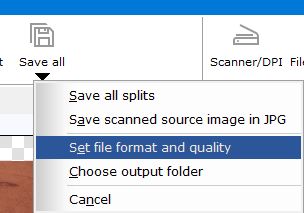
Choose the fileformat from the combobox. For JPEG you can also adjust quality.
You can also define wheter you want to save metadata inside the image file. Metadata is extra information that might come handy for further processing of image files. See "Metadata saving" tutorial section for more information. You can disable metadata saving partially or completely in this dialog as well. DPI information is useful for reproducing the photo in print. Metatag information holds the photo caption if you enter one.
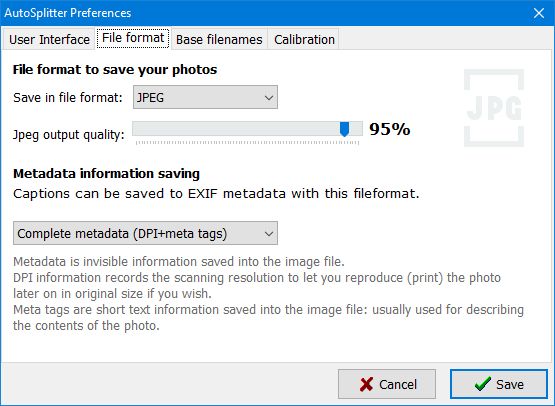
 Download AutoSplitter now!
Download AutoSplitter now! How to add a new split quickly
How to add a new split quickly